5-1-1jDayP@Using IPtalk for the first time
![]()
5-1-1jDayP@Using IPtalk for the first time
Few of you are reading this information downloaded from the Internet without any knowledge. Most of you must have seen IPtalk software in your group meeting or somewhere, so you probably know what you can do with it.
If you are not familiar with a PCs, please get to know that IPtalk doesnft affect your PC at all. No change will be made after clicking on the X button(Close Button) to finish the software; so do not worry about anything.
The reason why I mentioned it is thatif youfre going to use a PC belongs to your family member, you donft have to worry a complaint about its performance after using IPtalk. Technically, IPtalk never changes any Registry or system files. Only the executable file operates IPtalk. Except the log, which is automatically saved when you finish the software, nothing is changed over the PC.
Now, you donft have any anxiety about starting IPtalk, so please activate the software.
No. Operation Result 1 Double-click on the IPtalk Icon to activate IPtalk. The Screen Input Page (below) opens.
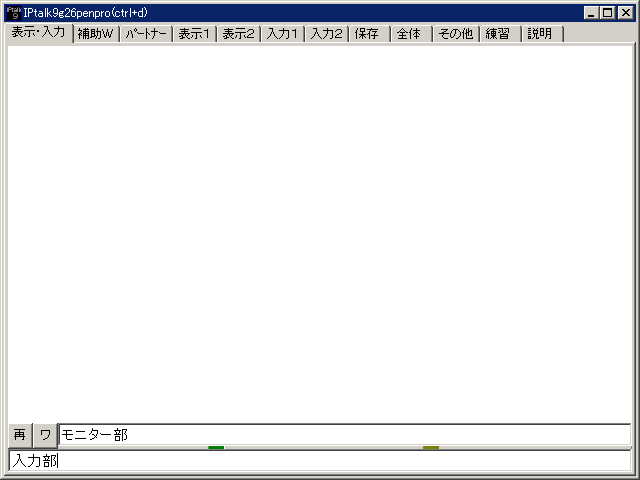
This is the Screen Input Page of the Main window that you will mainly use.
Right after you activate IPtalk, the curser is placed in Input part at the bottom. Now, press the Enter key, and you will see the words gInput parth appeared on the screen. This is the basic way to use this software.
No. Operation Result 2 Press the Enter key. gInput parth appears on the screen.
Therefore, sentences you input in Input part appear scrolling in a slow pace on the screen. In this way, using a PC, you can notetake with this function.
No. Operation Result 3 Input some letters of words , and press the enter key. The inputted letters of words appear on the screen.
You can find tags such as gAuxiliaryh or gDisplay1h. On clicking on these tags, you can open other pages.
No. Operation Result 4 Click on Auxiliary Tag. The Auxiliary Page opens. 5 Click on Display1 Tag. The Display1 Page opens.
To finish IPtalk, click on X button in the upper right-hand corner on the Title Bar.
No. Operation Result 6 Click on X Button (Close Button) to finish IPtalk.. IPtalk Window closes.
This is the end of Day 1. If you have time, please try to input as many words and sentences as you can for your practice.